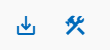Knowledge Base
Content
Symbol Creator AI Instructions
Updated by E.A. Draffan
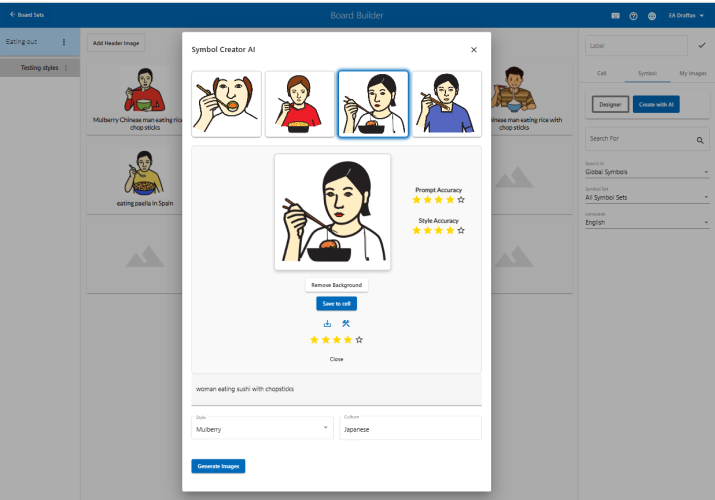
1. Introduction
Purpose:
- Symbol Creator AI uses Generative Artificial Intelligence (GenAI) to create AAC symbols to support speech, language and literacy difficulties. GenAI has been used to create documents from simple questions or images from descriptions, videos, and music.
- Symbol Creator AI generates new symbols that can be used alongside gestures and other forms of Augmentative and Alternative Communication (AAC) in software apps and on printed boards or for information purposes.
- Each symbol generated can be created in the style of an open licenced symbol set from the Global Symbols repository by use of a text description or prompt.
- There is also the option to create a symbol in the style of an uploaded image. The symbols below are in the style of the Mulberry symbol set.

GenAI samples of symbols from different sets showing different cultures
Audience:
- The system can be used by anyone using or supporting people using communication symbols.
- Because of the different designs, some knowledge about the type of AAC symbols already in use is helpful.
Prerequisites:
- Symbol Creator AI uses an internet connection and a browser, such as Edge, Chrome, Firefox or Safari, to access the AI system on any computer or tablet.
2. Getting Started
Login or Create Account:
- The user name and password may be provided, if not …
- Add a one-word username
- Use a strong password
 Figure 1. Create Account window
Figure 1. Create Account window
Setup:
- You can use the browser settings to enlarge fonts, change backgrounds or other accessibility features.
- For help about browser settings go to AbilityNet ‘My Computer My Way’
3. User Interface Overview
Global Symbols Home Page:
 - To create symbols that will go directly into a communication board where you start by creating a board and adding cells with labels and images Create Boards.
- To create a symbol to download or save in your own repository choose Design Symbols
- Both choices allow you to download, save, remove background and adapt symbols at any time.
- To create symbols that will go directly into a communication board where you start by creating a board and adding cells with labels and images Create Boards.
- To create a symbol to download or save in your own repository choose Design Symbols
- Both choices allow you to download, save, remove background and adapt symbols at any time.
4. Features and Functions

Figure 2. Select create symbol if in Board Builder, add a simple text prompt and select a symbol set to match the style you require as well as a culture if needed
1. Describe your Symbol (Prompt Text):
- Create a 3-6 word sentence (in English at the moment) that best describes what you wish to see as a symbol image. This may not be the same as a symbol label - It is a visual description known as prompt text for example 'egg' will give you an egg but you may want 'a fried egg on a plate'. Mention the main elements clearly such as skin tone, hair colour and if a person as well as action is required or type of animal, object etc
- Because a symbol set will be chosen, there is no need to add the style for the image, nor the size or format as this will automatically be 512x512px and downloaded as a .png
2. Select Symbol Set Style:
- Use the small arrow on the right of the style box to reveal a drop-down list with several open licensed symbol sets available to guide the look and feel of symbols generated by the system.
- Select the symbol set of your choice
3. Select Culture:
- This text box allows you to change the look and feel of the symbol based on a setting around the world or person's ethnicity, such as Asian or Kurdish etc
4. Generate Symbols:
- Select the ‘Generate Images’ button and please be patient as it may take time for the four AI generated symbols to appear. You will see time lines appearing or you may encounter a meesage that asks you to try again if someone else is using the system.

Figure 3 example of a girl eating curry in the style of Jellow and Asian culture
5. Select the best result:
- Having selected the best result, you will notice there is a Remove Background option that can be undone if it does not work well.
- If you are happy with the outcome you can Save the symbol to a cell or directly into your symbol image repository depending on whether you are working in Board Builder or directly from the area where all your symbols will be saved.
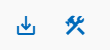
- You can also download the symbol and/or adapt it using Symbol Designer (spanner and hammer icon).
6. Voting on a Symbol:
- Finally if you could give the chosen symbol the number of stars (1-5 for good) for the look and feel and then how good the relationship between your prompt and the outcome was and the same for matching symbol style, that would help us with our analytics.
Close the pop-up window or generate more symbols using the same or a new prompt, symbol set and culture.
5. Troubleshooting
Common Issues:
You may find if you keep repeating a text prompt the outcome deteriorates.
- Time to change some of the options or clear all the settings, even refresh the browser page.
- Try a new prompt or elaborate on your prompt but don’t forget keeping it simple is often best.
Image loading is slow
- This may be because other people are creating images, the server is busy or for reasons beyond out control.
- Poor internet connection speeds can also contribute to slow delivery of AI generated symbols
Image has shadows or patches
- This may occur when the background has been removed on a complex image or symbol with poor outlines, Try removing the background once the symbol has been downloaded with another app such as a free tool like https://www.remove.bg/
FAQs:
- In the future we will gather Frequently Asked Questions about Symbol Creator AI and provide answers in our Knowledge Base as we have done with our other services and apps https://globalsymbols.com/knowledge-base/
6. Support and Resources
Contact Information:
- We are very happy to receive queries, suggestions and information about relevant resources.
- hello@globalsymbols.com
Additional Resources:
- Links to online training resources. https://globalsymbols.com/about/training-resources