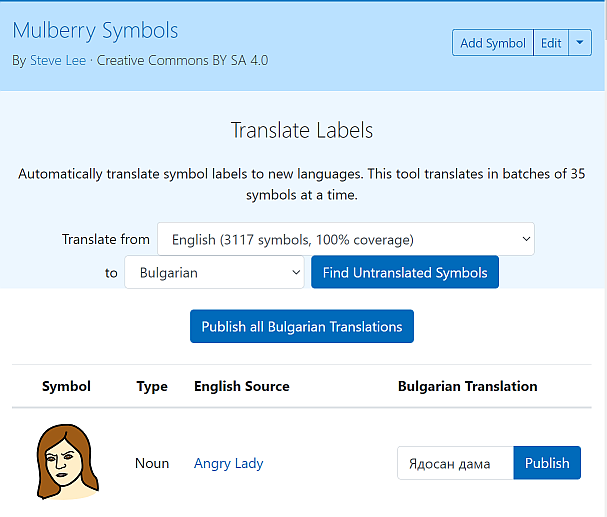Knowledge Base
Content
- Implementing AAC
- Rationale and Conceptual Framework
- Key Definitions
- Relevance and Challenges for AAC Implementation
- UNICEF Europe and Central Asia (ECAR) Approach
- Assessing Country Readiness
- 1. Defining Scope and Stakeholders
- 1a. Starting Point
- 1b. Identifying a Core Partner
- 1c. Identify Stakeholders
- 1d. Identify International Partner
- 1e. Establish Core Project Team and Partners
- 1f. Associate Stakeholders with Activities
- 1g. Develop a Project Plan
- 1h Summary
- 2. Making Symbol Choices
- 2a. Creating an AAC Forum
- 2b. Choosing a Symbol Set
- 2c. Language and Vocabularies
- 2d. Defining a Core Vocabulary
- 2e. Selection of New Symbols for Design
- 2f. Development of Symbols by Local Graphic Designer
- 2g. Voting on Newly Designed Symbols
- 2h. Publishing the new Symbol Set with Language Translations
- 2i. Integration of the New Symbol Set with AAC Applications (Cboard)
- 2j. Summary
- 3. Capacity Development
- 3a. Selection of Participants and Skills Audit
- 3b. Planning Training Delivery
- 3c. Mapping Skills Audit outcomes to Training Content
- 3c. Example - Modules and Topics based on AAC Themes
- 3c. Example - Croatia: Adapted Translated Modules
- 3d. Development and Adaptation of Training Materials
- 3d. Example - AAC Modules based on the first 3 European Qualifications Framework Levels.
- 3d. Example - Bulgaria: Adapted training modules
- 3e. Training Material Considerations
- 3f. Mentoring
- 3g. Training Evaluation
- 3g. Example – Initial Evaluation to Plan for Further Needs - finish
- 3g. Example – 3-6th month evaluation survey and trouble shooting example - finish
- 3h. Summary
- 4. AAC Symbol Set Design
- 4a. Symbol Types
- 4b. Cultural Nuances seen in Symbols
- 4c. Cultural Appropriateness at different Levels
- 4d. Co-Production and Participatory Design
- 4e. Practicalities of Symbol Design
- 4f. Symbol Set Schemas
- 4g. Summary
- 5. Introducing Tech AAC
- 5a. Different Levels of AAC Tech
- 5b. AAC Vocabularies
- 5c. AAC Communication Boards
- 5d. Introduction to Board Builder and using Symbol Creator
- 5e. Different Technologies for Different uses.
- 5f. Adding access technology to an AAC device
- 5g. Open Design and Development
- 5h. Summary
- 6. AAC Application Use
- 6a. Introduction to Cboard
- 6a. Example - Serbia: Cboard successfully introduced to a 4 year old.
- 6a. Example - Croatia: Installing and Using CBoard videos
- 6a. Example - North Macedonia: installing and using Cboard on a Mobile Phone
- 6b. Text to Speech solutions and different languages
- 6b. Example - Croatia and Serbia: Text to speech brings positive results
- 6b. Example - North Macedonia: Suze, a new Female Voice
- 6c. Interface Localisation where translations are needed.
- 6d. Establishing local testing processes – AAC Forum
- 6e. Providing Feedback and Evaluation as ongoing Processes
- 6e. Example - Croatia, Serbia and Montenegro: Positive PIADS Evaluation Results
- 6e. Example - Montenegro: Evaluating enhanced verbal and social outcomes
- 6e. Examples of other types of evaluation
- 6f. Summary
- 7. Supporting Families
- 7a. Understanding Needs of Families and Carers
- 7b. Early Intervention Strategies at Home
- 7c. Family and Carer Involvement – Plan for Progression
- 7d. Summary
- 8. Appreciating Long Term Results
- Global Symbols FAQs
- Changing the language of the site and symbol labels
- Adding a language translation to a symbol set
- Adding Esperanto and Dari languages
- Forgotten password
- Skin and hair tones on Mulberry and OpenMoji Symbols
- Instructions for Global Symbols, Board Builder and Symbol Creator
- Board Builder & Symbol Creator AI
- PDF download on Board Builder
- Symbol Creator AI Instructions
- Symbol Creator AI Text Prompt Guidance for Generative AI AAC Symbols
- Symbol Designer Instructions (previously known as Symbol Creator)
- AAC Symbol Design Guidelines
- Training
Adding a language translation to a symbol set
Updated by E.A. Draffan
If you want to add a language translation to a symbol set or wish to change any symbol labels you feel are incorrect please contact Global Symbols to become a collaborator.
An entire symbol set can be automatically translated to help out with the task but corrections will always be needed. Once you have been made a collaborator for a particular symbol set use the drop down arrow on the symbol set edit menu.
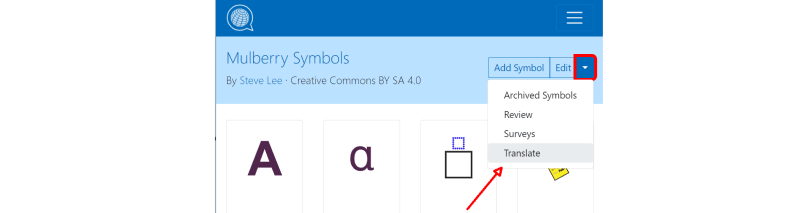
Select 'translate' and choose the language you want to translate from and to. You will be able to translate batches of symbols by choosing the word offered or editing the result of Microsoft Azure's translation.